Open Microsoft Outlook 2007.
At the top of the page click on the 'Tools' menu and then select 'Account Settings...'.
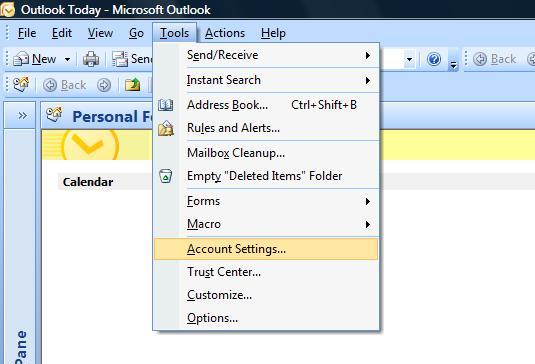 |
Open Microsoft Outlook 2007. At the top of the page click on the 'Tools' menu and then select 'Account Settings...'. |
|
|
Select the account and click the 'Change' button within the 'Email' tab. |
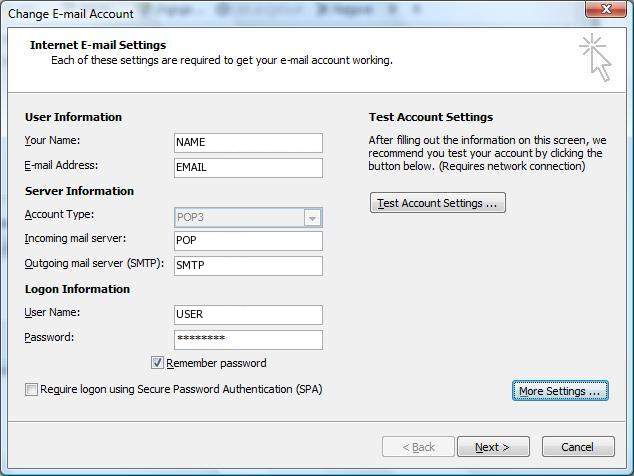 |
Make sure you add the information below to the locations noted in the screenshot: . The following are the most important:
Click on the 'More Settings...' button in the bottom right hand corner. |
|
|
Outgoing Server Click the 'Outgoing Server' tab at the top of the screen. |
|
|
Outgoing Server Put a checkmark in 'My outgoing server (SMTP) requires authentication' and make sure that the dot is in 'Use same settings as my incoming mail server'. |
|
|
Advanced Click on the 'Advanced' tab at the top.
|
|
|
Click the 'OK', 'Next' and then 'Finish' buttons and now you should be able to send and receive email. |