Open Outlook Express.
At the top of the page click on the 'Tools' menu and then select 'Accounts...'.
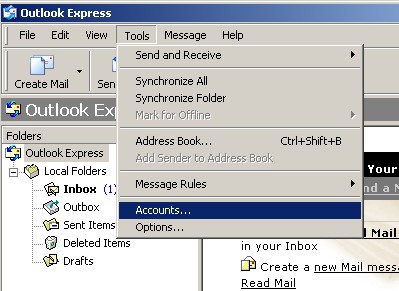
|
Open Outlook Express. At the top of the page click on the 'Tools' menu and then select 'Accounts...'. |
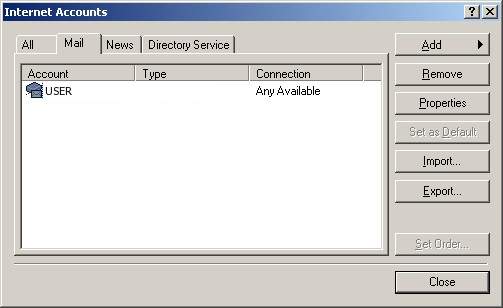
|
Click on the 'Mail' tab at the top. Highlight the problematic email account and click on the 'Properties' button. |

|
Make sure your name and email address are listed in this screen. Please note: The 'Reply address' is not needed because if it is not specified, the reply will go to the 'E-Mail address' listed. Click on the 'Servers' tab at the top. |
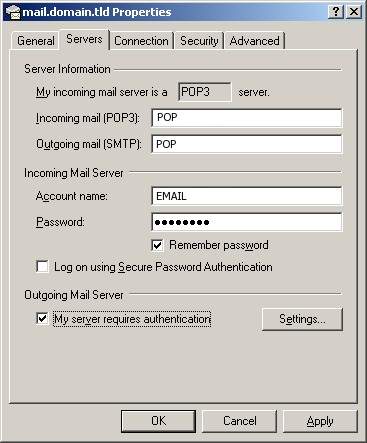
|
Make sure you add the information below to the locations noted in the screenshot: . The following are the most important:
Click on the 'Settings...' button to the right. |
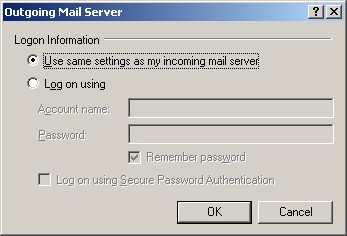
|
Make sure the dot is in the first option, 'Use same settings as my incoming mail server' and click the 'OK' button. |
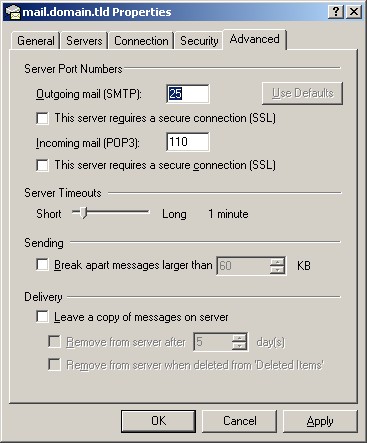
|
Click on the 'Advanced' tab at the top.
|
|
Click the 'OK' button, and then the 'Close' button and now you should be able to send and receive email. |